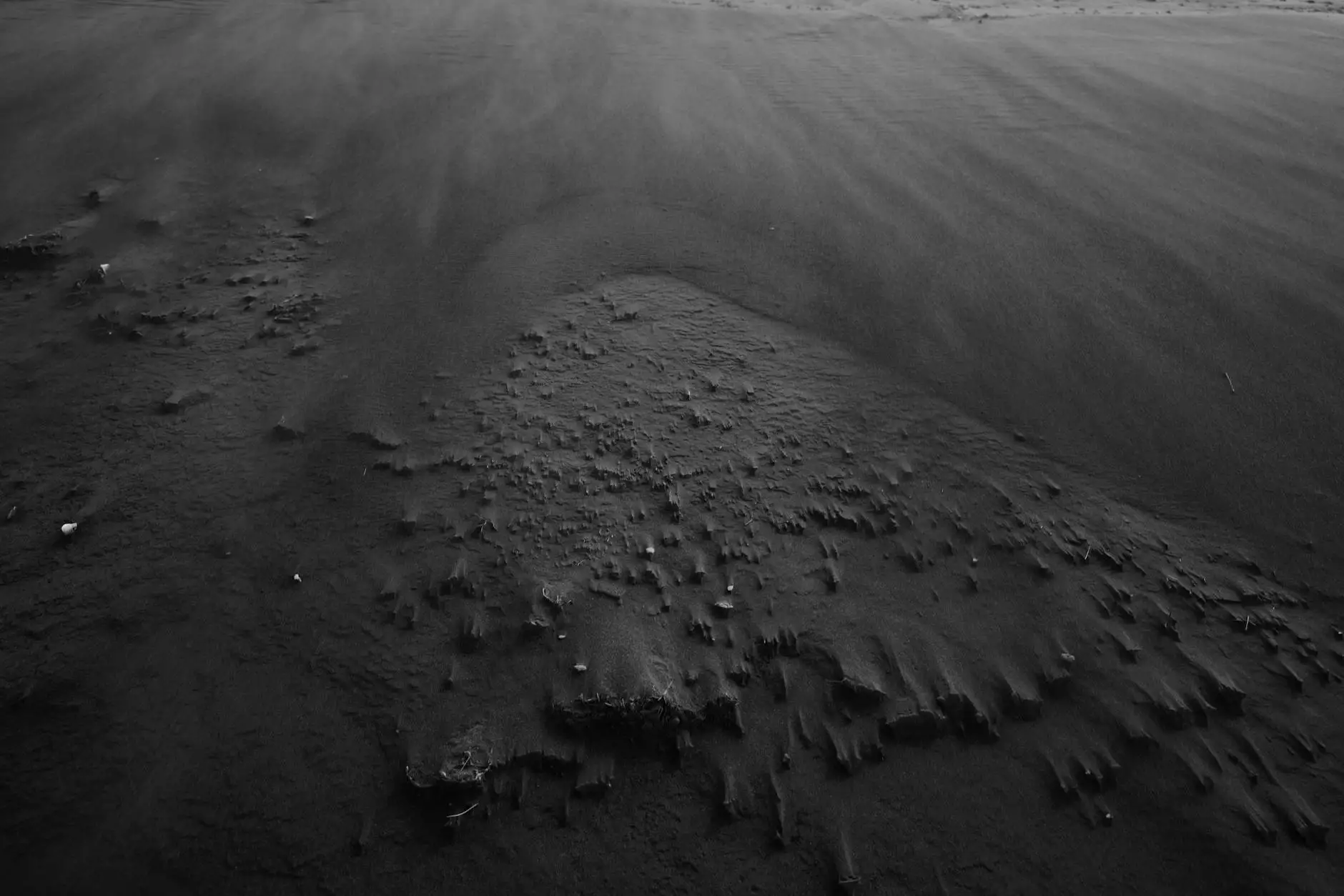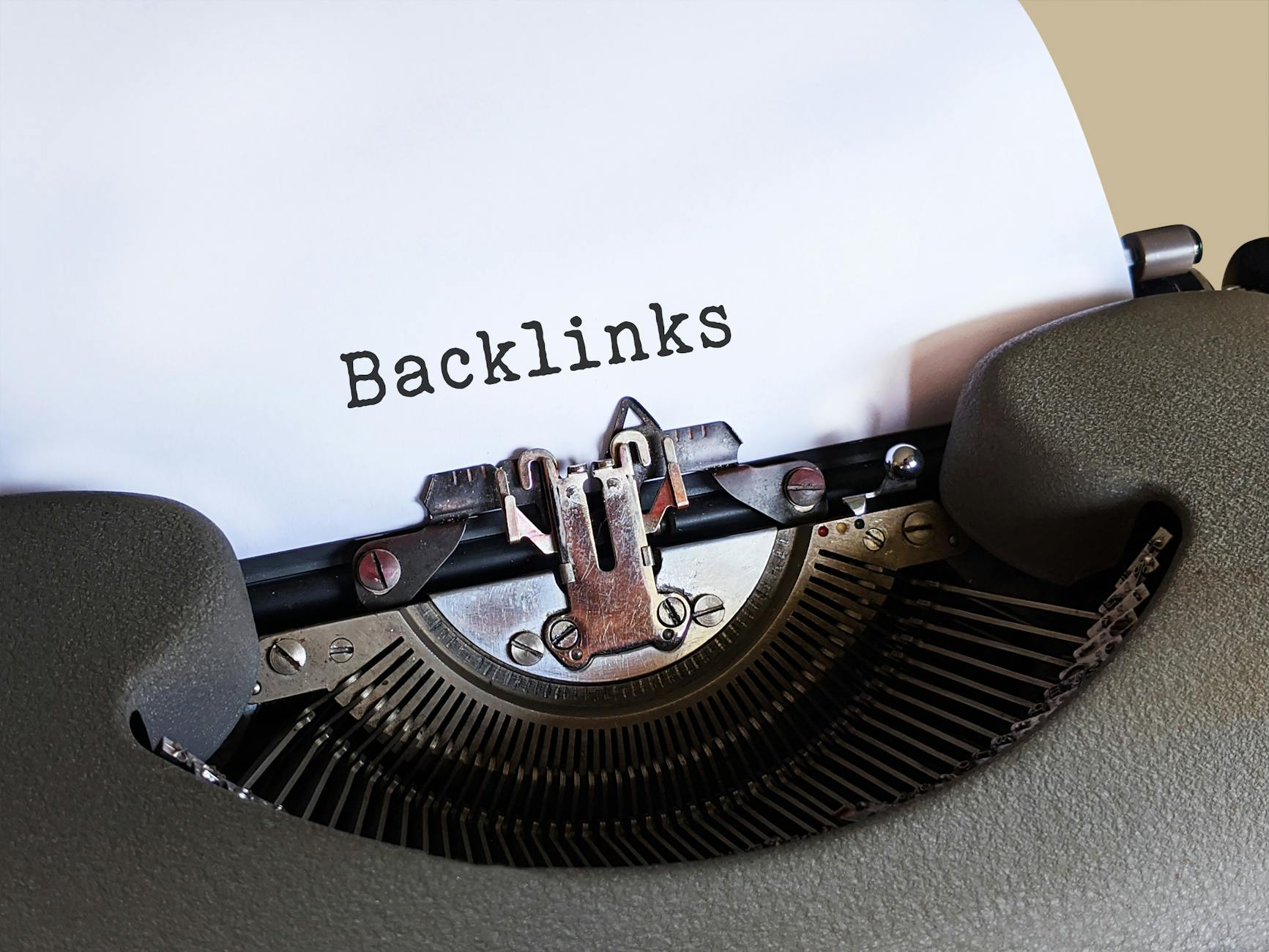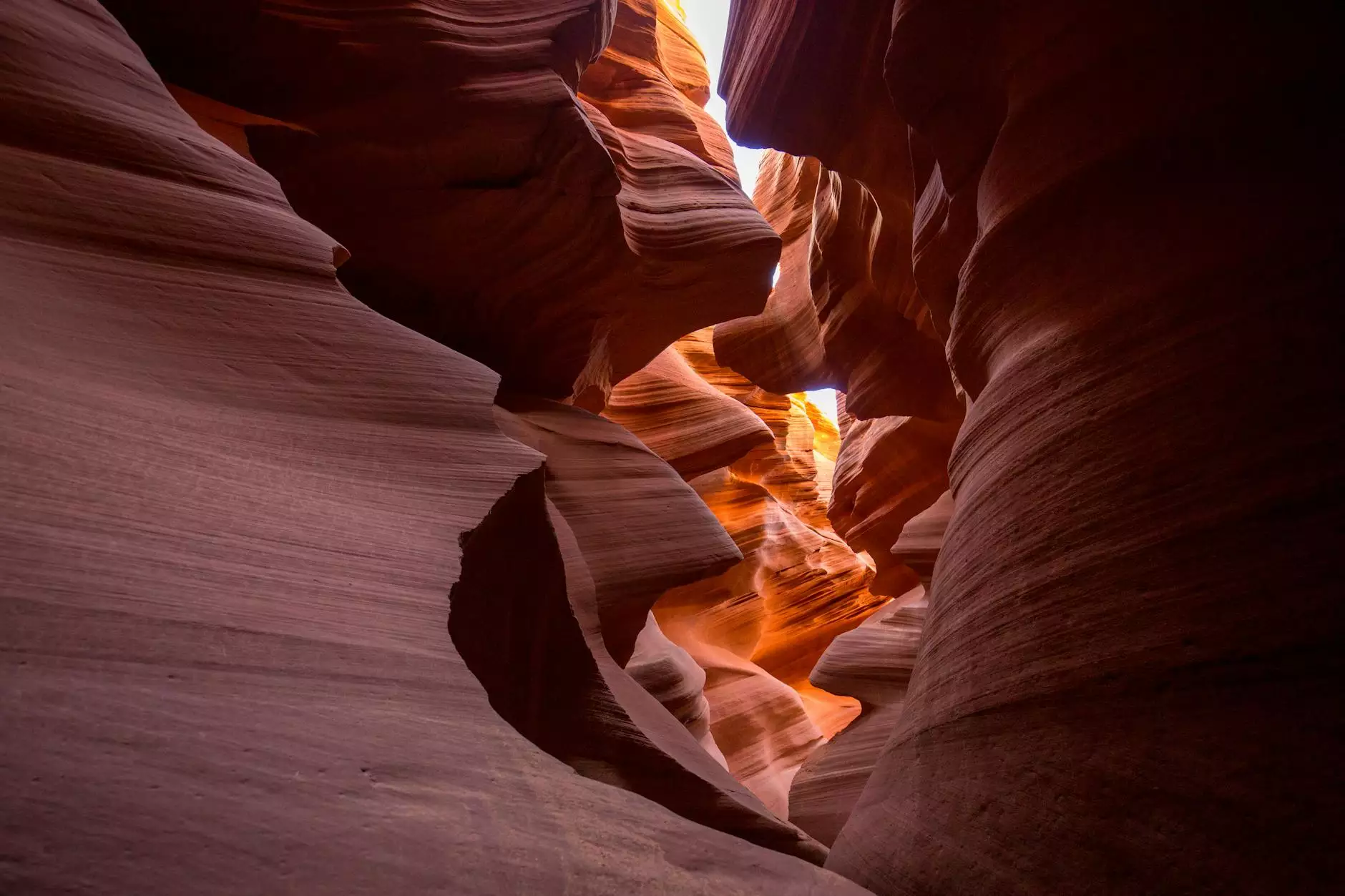How to Whitelist an App: A Comprehensive Guide

In today's digital age, the importance of mobile applications in our daily lives cannot be overstated. As mobile devices and software become increasingly intertwined, users often find themselves navigating through layers of security features to ensure their favorite applications function without interruption. One crucial process many users encounter is the task of whitelisting an app. This guide is designed to help you understand what it means to whitelist an app, why it's important, and how to go about this task effectively on various platforms.
What Does it Mean to Whitelist an App?
To whitelist an app means to grant it permission to run on your device without restrictions. This is important for applications that may be blocked by default security settings or firewalls due to their unknown nature. By whitelisting, you are essentially telling your device, “I trust this application, and you should too.” Whether it's a business application, mobile game, or utility tool, whitelisting ensures seamless integration and functionality.
Why Whitelisting is Important
Understanding why whitelisting an app matters is essential for any user seeking to optimize their device's functionality. Here are some key reasons:
- Enhanced Functionality: Whitelisting prevents the app from being blocked or interfering with its operations, thus ensuring it performs as intended.
- Security Management: It helps you maintain control over the applications running on your device, allowing only trusted apps to access sensitive data.
- Improved User Experience: By whitelisting necessary apps, you reduce the likelihood of crashes or unexpected behavior, thereby enhancing your overall experience.
- Increased Efficiency: When apps are whitelisted, they can run optimally, allowing for better productivity, especially in business environments.
How to Whitelist an App on Different Devices
1. Whitelisting on Android Devices
For Android users, the process of whitelisting an app can vary slightly depending on your device model and the version of Android you are using. Here’s a general step-by-step guide:
- Open Settings: Navigate to the settings app on your Android device.
- Select Security: Look for the 'Security' option (it may also be listed as 'Privacy' or 'Applications').
- App Permissions: Tap on 'App Permissions' or a similar option that lists your installed apps.
- Choose the App: Find the app you want to whitelist from the list of installed applications.
- Enable Permissions: Toggle on the necessary permissions for the app to function correctly or select 'Allow' for specific features that need whitelisting.
2. Whitelisting on iOS Devices
Iphone and iPad users also need to manage permissions to ensure their apps work properly. Follow these steps:
- Open Settings: Access the settings on your iOS device.
- Privacy & Security: Tap on 'Privacy & Security'. This section manages what each app can access.
- Select the App: Scroll through to find the app you want to whitelist. Depending on the app’s function, it may fall under different categories (like 'Location Services' or 'Photo Access').
- Enable Access: Toggle the access as necessary to ensure that the app can use the features it requires.
3. Whitelisting on Windows Devices
Windows users often find the need to whitelist applications in their firewall settings, especially for software that requires internet access. Here’s how to do it:
- Open Control Panel: Navigate to the Control Panel from the Start menu.
- System and Security: Click on 'System and Security', then select 'Windows Defender Firewall'.
- Allow an app or feature: On the left side, click on 'Allow an app or feature through Windows Defender Firewall'.
- Select the App: Click on 'Change settings', then find the application you wish to whitelist.
- Enable Private/Public Access: Check the boxes for 'Private' or 'Public' networks to grant permissions appropriately.
- Save Changes: Click 'OK' to enact the changes.
4. Whitelisting on Mac Devices
For Mac users, whitelisting applications mainly involves managing your firewall and security settings. Here’s how to whitelist your apps:
- Open System Preferences: Click on the Apple icon in the top left and select 'System Preferences'.
- Security & Privacy: Click on 'Security & Privacy', then the 'Firewall' tab.
- Firewall Options: Click on 'Firewall Options' to manage which applications are allowed to communicate through the firewall.
- Add Application: Click the '+' button to add an app to the whitelist and navigate to the application you want to enable.
- Allow Connections: Ensure the app is set to 'Allow incoming connections'.
- Apply Changes: Click 'OK' to save your settings.
Best Practices for Whitelisting Apps
Whitelisting apps is more than just a technical process; it also requires careful consideration of security and functionality. Here are some best practices to ensure you whitelist apps safely:
- Research the App: Before whitelisting any application, ensure it comes from a trusted developer and does not have any known security issues.
- Update Regularly: Keep your apps and devices updated. Developers patch vulnerabilities, and it's crucial to stay protected.
- Review Permissions: Regularly review what permissions you have granted to each app, ensuring they align with the app's function. Only whitelist the permissions essential for operation.
- Use Antivirus Software: Utilizing reputable antivirus software can help identify any malicious apps and ensure your device remains secure.
Common Issues When Whitelisting Apps
Even with guidelines, users may encounter issues when trying to whitelist an app. Here are some common problems and how to resolve them:
- Permissions Not Saving: If changes do not save, ensure you have administrative access on your device or check for any software conflicts.
- App Crashes: If an app continues to crash even after whitelisting, consider reinstalling it to fix potential corrupt files.
- Firewall Blocks: Sometimes, firewalls update their settings automatically; revisiting the settings may solve access issues.
- Inability to Find the App: Ensure the app is properly installed and functioning. Reinstalling may resolve this issue.
Conclusion
Whitelisting an app is an essential process for anyone looking to optimize their mobile and software experience. By understanding the whitelisting process across different platforms, you empower yourself to manage your applications effectively and safely. Following this comprehensive guide will enable you to enjoy a seamless interaction with your favorite applications, be it for personal use or business development.
At nandbox.com, we understand the intricacies involved in mobile application management and software development. By mastering the art of how to whitelist an app, you can ensure a secure and efficient environment on your devices, enhancing both productivity and user satisfaction.